Scholarships2u > Help Center > Institution Profile
Completing Your Institution Profile
In this article, we will show you how to complete your registration process by completing your Institution Profile.
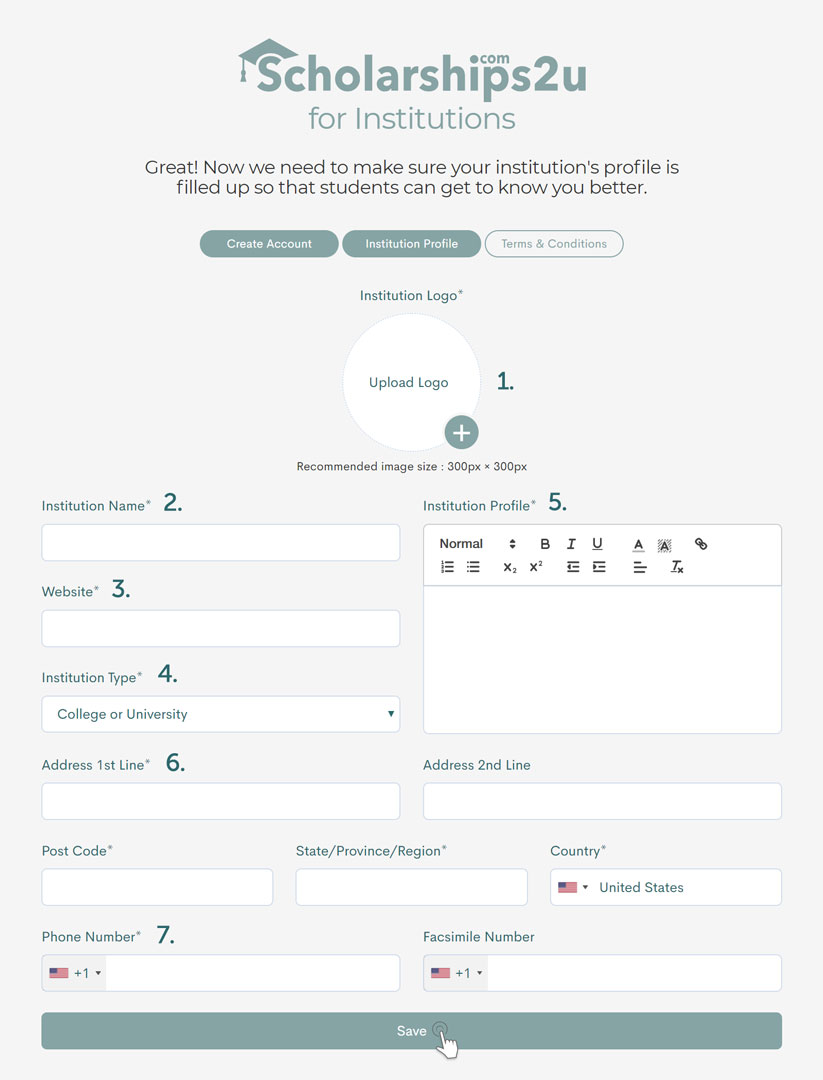
1. Upload institution logo
It is recommended that you add some spacing surrounding the logo. Here are examples of some good logos and logos that will look unflattering.

The recommended image resolution is 300px by 300px.
2. Institution name
It is recommended that you avoid abbreviations and fill in your institution name in full.
3. Institution website URL
Please begin your institution website url with "http://" or "https://" followed by your institution website domain name.
4. Institution type
Scholarships2u.com has three (3) categories for institution types
- School - Institutions providing up to secondary education
- College or University - Institutions providing tertiaray education
- Corporate or Foundation - Institutions that does not fall under the previous categories such as education agencies, corporations, etc
5. Institution profile
The institution profile section comes with a text editor providing you with tools to organize and enhance your institution profile.

From left to right, text size, bold, italic, underline, text color, text highlight, hyperlink, numbered list, unordered list, subscript, superscript, reduce indent, add indent, paragraph alignment and remove formatting.
6. Mailing address
Please fill up your institution's mailing address.
7. Phone number
Please provide us with a phone number as an alternative means to contact you.
Editing your Institution Profile
There are two methods to access the institution profile edit page.
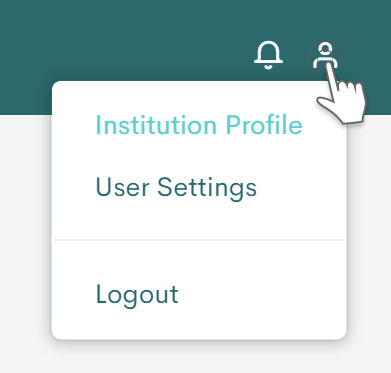
On the main navigation menu, towards the end on the right, hover over the user icon to reveal the "Institution Profile" menu button.
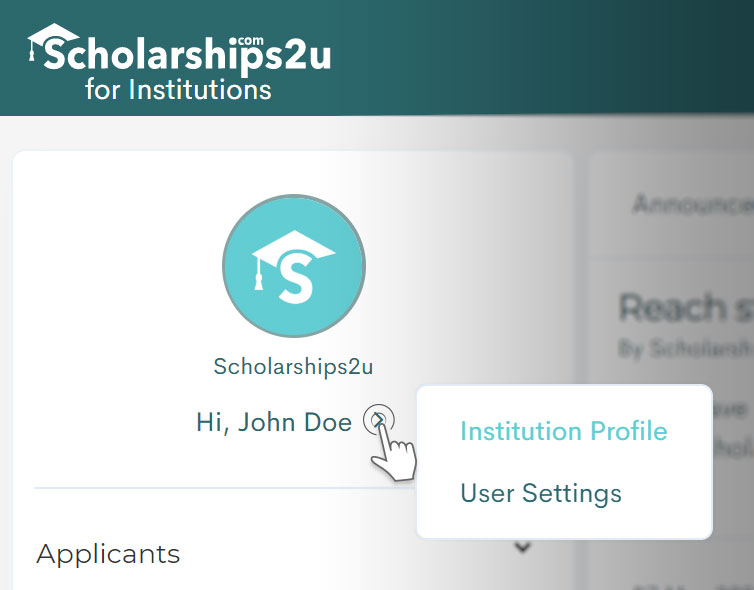
Alternatively, after you have signed in, on your dashboard's leftbar menu, click on the right chevron icon located on the right side of your name to reveal the "Institution Profile" menu button.
Prev Article - Account Creation Next Article - User Settings